How To Password Protect Folder in Winows Without any Software
Learn How to password protect folder in Windows without any software in windows. There are many ways to do this, but this one is very cool and unique.
Many software that can perform this is out there but you can be in danger with them. If by mistake the software was deleted from your PC, all passwords and folders will be lost. This happens because the software credentials is no more.
1. Open Notepad on your computer. Now Copy the below code and paste it there.
create a password protected folder without any special software
password protect folder without software in windows 7
how to create password-protected folder in windows xp without any software
Note: You can change the password with your desired one you just need to edit this line “if NOT %pass%== UCHETECHS goto FAIL” . You can replace “UCHETECHS” with your password.
2. Now save the code as Locker.bat.
3. Now run the Locker.bat file from your selected saved location. A folder named “Private” will be automatically created in that directory.
Lock Folder without any Software in Windows 8, 10.
4. Now place the files you want to protect in the “Private” folder.
5. Double click the Locker.bat file and it will ask you “Are you sure you want to lock the folder(Y/N)”.
6. Type Y and hit enter; Folder “Private” will then get hidden.
6. Next, click on the Locker.bat file which will ask you the unlock password. The password is UCHETECHS.
Congrats! All your folder will now be securely locked with a password. So each time you want to access your files, you will be required to input your password and you will then gain access to your windows folders. To hide more folders, simply move them to the “Private” folder and run the Locker.bat file. Now you will see your files and folders in “Private“.
In Conclusion: Isn't this a cool trick? With this, you can create a password protected folder without any software in your windows 10, 8 and 7 or even XP easily. Third-party software isn't needed. Just a few clicks, your folder protection is guaranteed.
READ... Fix (USB Device Not Recognized) In Window 8, 7, 10 Drive
READ... Hide Any Drive with Command prompt In Windows 7, 10 and 8.
Password Protected Folder in Windows Without any Software
Password protect your Window 10 PC folder without utilizing any third party software in your PC. This is very easy, just make sure you follow this tutorial closely.Many software that can perform this is out there but you can be in danger with them. If by mistake the software was deleted from your PC, all passwords and folders will be lost. This happens because the software credentials is no more.
How To Password Protect Folder – Steps
1. Open Notepad on your computer. Now Copy the below code and paste it there.
clsmake folder password protected without any software
@ECHO OFF
title Folder Private
if EXIST “UCHETECHS LOCKER” goto UNLOCK
if NOT EXIST Private goto MDLOCKER
:CONFIRM
echo Are you sure you want to lock the folder(Y/N)
set/p “cho=>”
if %cho%==Y goto LOCK
if %cho%==y goto LOCK
if %cho%==n goto END
if %cho%==N goto END
echo Invalid choice.
goto CONFIRM
:LOCK
ren Private “UCHETECHS LOCKER”
attrib +h +s “UCHETECHS LOCKER”
echo Folder locked
goto End
:UNLOCK
echo Enter password to unlock folder
set/p “pass=>”
if NOT %pass%== UCHETECHS goto FAIL
attrib -h -s “UCHETECHS LOCKER”
ren “UCHETECHS” Private
echo Folder Unlocked successfully
goto End
:FAIL
echo Invalid password
goto end
:MDLOCKER
md Private
echo Private created successfully
goto End
:End
create a password protected folder without any special software
password protect folder without software in windows 7
how to create password-protected folder in windows xp without any software
Note: You can change the password with your desired one you just need to edit this line “if NOT %pass%== UCHETECHS goto FAIL” . You can replace “UCHETECHS” with your password.
2. Now save the code as Locker.bat.
3. Now run the Locker.bat file from your selected saved location. A folder named “Private” will be automatically created in that directory.
Lock Folder without any Software in Windows 8, 10.
4. Now place the files you want to protect in the “Private” folder.
5. Double click the Locker.bat file and it will ask you “Are you sure you want to lock the folder(Y/N)”.
6. Type Y and hit enter; Folder “Private” will then get hidden.
6. Next, click on the Locker.bat file which will ask you the unlock password. The password is UCHETECHS.
Congrats! All your folder will now be securely locked with a password. So each time you want to access your files, you will be required to input your password and you will then gain access to your windows folders. To hide more folders, simply move them to the “Private” folder and run the Locker.bat file. Now you will see your files and folders in “Private“.
In Conclusion: Isn't this a cool trick? With this, you can create a password protected folder without any software in your windows 10, 8 and 7 or even XP easily. Third-party software isn't needed. Just a few clicks, your folder protection is guaranteed.


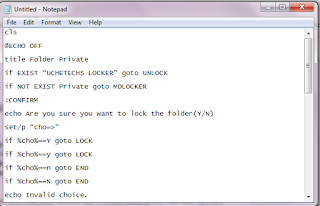












Comments