How to Fix Messenger 'Please Check your Connection and Try Again' Error
Facebook Messenger helps Facebook users connect with their Facebook friends and contacts. However, sometimes the Messenger application has a few bugs that could affect the user experience of the app. We'll be sharing fixes for one of these bugs, which is the 'please check your connection and try again' error that occurs on the app when messaging new contacts despite having active internet.
This error mostly happens on your Facebook messenger connections if you have not sent a message previously. So contacts you have sent a text to at least once or twice will not be affected by this bug. Not all devices are affected by this error though, but none are prone to the Messenger 'please check your connection and try again' error.
Read Also: Facebook Messenger's Latest Update Introduces Shortcuts Feature
There are many causes of this error, it could be you literally do not have an active internet connection, but in most cases, the cause is because of an outdated app or corrupted cache. So I will guide you on how to fix Messenger not loading conversations on your device.
Fix Please Check your Connection and Try Again on Messenger
Below contains the two steps you need to follow so you can fix the Facebook Messenger connection errors while loading conversations with an active internet connection.
1. Clear Cache:
This is the first step that should come to your mind, not only because of this error on Messenger but when an app is malfunctioning on your device. Cache helps collect and store temporary data on your apps so when you launch it the next time, it loads faster than the fresh installation of the app. When this reserved storage location is corrupted, it will affect the functionality of the app, so below is how to clear the cache when that happens;
- Head to your phone Settings.
- Next, locate all Applications.
- Now locate the Messenger app.
- Open it to see more info about the app.
- Tap Force Stop. - Next, scroll down a bit and locate Storage.
- Finally, tap on Clear cache.
2. Change APN:
- Head to your device Settings.
- Tap on Connections.
- Varies on devices. - Next, locate Mobile Networks.
- Open Access Point Names.
- Now open your APN and check if it matches your ISP default APN
- If it does not, create another manually and switch to the new one. - Now, apply Airplane mode and re-open Messenger.
3. Check for Messenger Update:
- Head to your official app store.
- Google Playstore (Android)
- Apple Appstore (iOS) - Check for installed apps.
- Check for updates, if available, update the app.
- If unavailable, uninstall and re-install the app.


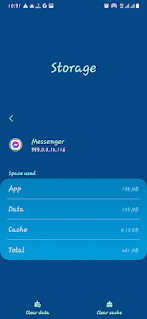

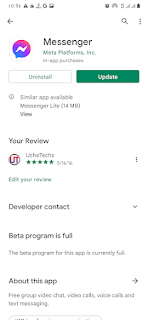











Comments