Glo Unlimited Free Browsing (Config File) Settings For XP Psiphon
This is not the first time we are sharing a Config File for a Free Browsing Trick / Free Internet. We did something similar to that of MTN Game+ Browsing Cheat Using XP Psiphon and that worked great. This configuration file has been tested and is really working, so be rest assured this will work for you if AnonyTun or Syphon G Kings didn't for you.
XP Psiphon doesn't disconnect often unlike other VPN which will not interrupt anything you are doing. The Settings have been created and are very easy to use. All you have to do is import and input the required password which has been provided below, then connects.
Glo Unlimited Free Browsing Cheat Using XP Psiphon VPN
Please and please, this config File works well on XP Psiphon and doesn't disconnect often, if you have any problem with it, kindly check if you have followed my settings provided here. If you still have questions, use the comment box provided on this site.
- Android device
- Glo 3G sim with N0.00k
- Strong 3G network
APN Settings
- Name: UcheTechs
- APN: glosecure
- Proxy and Port: Leave them blank
- Username and password: GPRS
- Authentication type: PAP
- Bearer: unspecified
- Download XP Psiphon For Android Here.
- Download Glo Config For XP Psiphon Config File Here.
How To Import / Use Glo Config On XP Psiphon VPN
1. After downloading, Open the VPN2. Tap the + sign as seen below
3. Now tap Import Config
4. Locate the folder you downloaded the config file to and tap the file.
5. You will be required to input password which is: uchetechs.com
6. You will see "Import Successful"
7. Now choose USA as the region. ( Check below the VPN for notes).
8. Now tap connect. Kindly wait for 1 min and it will connect. 3G Sim recommended, please.


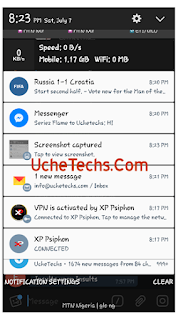












Is it still working sir?
ReplyDeleteI know your tweaks always works
Pls it didn't work when I clicked connect after some seconds it shows vpn vpn service failed: protect socket failed(MOBILE)......what do I do now??
ReplyDelete